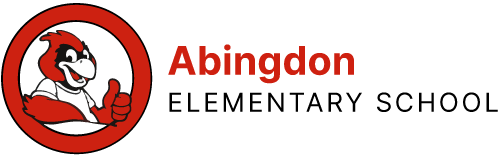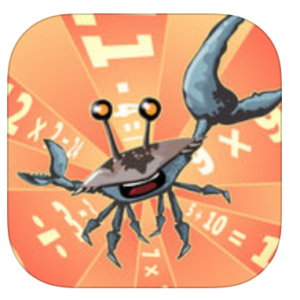These pages are designed to assist families during the COVID-19 school closure event, to help skill practice continue at home. These resources are not a replacement for the high level of instruction that students receive from their professional teachers in their classrooms. APS does not endorse these activities as instruction that replaces what would be happening in the classroom. These resources are meant to reinforce learning that has already occurred.
Latest Update
Thursday, May 28, 2020 (12:18 PM Eastern Time): Added links to June Continuous Learning Packets to the Continuous Learning section.
We will update this space routinely with new information.
Technical Support
- If you need assistance during the closure, please email [email protected].
- Device Repair: Unfortunately, during this very difficult time, APS is currently unable to repair or replace any student device that is damaged, lost, or stolen.
- How to Clean Your APS iPad
⚠️ Having access problems with your student’s APS-issued iPad? Try these steps:
- Use the WiFi & Global Protect at Home Steps – English/Spanish.
- Follow the directions on our iPad Setup at Home page.
- If these options do not solve the problem, please follow these troubleshooting steps instead.
Continuous Learning (All Grades)
The APS Continuous Learning page contains resources for the Continuous Learning Plan for all grades through the end of the school year.
On Wednesday, May 27, 2020, the APS Department of Teaching and Learning released the June Continuous Learning Packets for PreK-2.
NOTE: These documents require an APS Google account sign-in. Please see the instructions in the following section.
On Friday, April 10, 2020, the APS Department of Teaching and Learning released the APS Continuous Learning Plan for Elementary, PreK-5 (PDF).
For information on resources for students with special needs or exceptionalities, please visit COVID-19 School Closure Resources for Families of Students with Disabilities.
Choice boards for all grade levels are available on the APS Elementary Choice Boards page.
The “At Home with APS” TV broadcast schedule and videos are available at the At Home with APS Videos page.
For information on APS approved iPad apps and other digital resources for personalized learning, please visit the APS Digital Resources page.
Information for parents on using Microsoft Teams for video conferences with teachers can be found at the APS Accessing Microsoft Teams page.
Signing In to Resources
You must use your student’s credentials to access many of these resources. We cannot grant access to your personal account. If you do not have your student’s credentials, please contact your student’s teacher teacher directly.
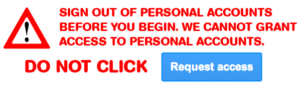
After you click the link, you will asked to sign in to Google. When you sign in to Google as your student, use [email protected]. For example, if your student’s ID number is 0123456, use [email protected]. See the graphic below.
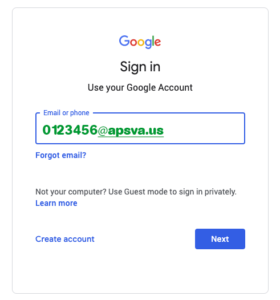
You will next be redirected to the APS single sign-on system called MyAccess. There, use your student’s student ID and password. Do not use @apsva.us on this screen. See the graphic below.
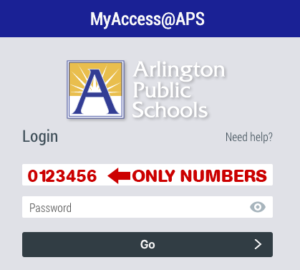
Grades PreK-2 (March 13-April 3)
The Arlington Public Schools Department of Teaching and Learning has prepared daily Learning Plans for Kindergarten, Grade 1, and Grade 2, for access at home. You may need to use your student’s username and password to access these resources. If you see a “request access” button, you are not signed in to the authorized student account.
- Pre-K
- Additional learning websites for pre-K students:
www.starfall.com | www.ABCya.com | www.pbskids.org | www.uniteforliteracy.com
www.storylineonline.net | www.highlightskids.com | www.seussville.com
- Kindergarten
- Grade 1
- Grade 2
- Social Studies (Additional Materials from APS)
- Physical Education
- Library (Grades K-2 MackinVIA login)
Many of these resources are cloud-based in Google Drive, and may therefore be accessed on any device.
Please also see “iPad apps” below, as students can use Dreambox to practice math skills.
We’ve also been told “Mission: Unstoppable” may be a show of interest around science and technology.
Grades 3-5 (March 13-April 3)
The Arlington Public Schools Department of Teaching and Learning has prepared daily Choice Boards for Grades 3, 4, and 5, for access at home. You will need to use your student’s username and password to access many of these resources. If you see a “request access” button, you are not signed in to the authorized student account.
- Grade 3
- Grade 4
- Grade 5
- Grades 3-5 ELA at Home Resources (Spanish)
- Grades 3-5 ELA at Home Resources (Arabic)
- Physical Education
- Library (Grades 3-5 MackinVIA login, with e-books and audio books)
Many of these resources are cloud-based in Google Drive, and may therefore be accessed on any device.
Please also see “iPad apps” below, as students can use Dreambox to practice math skills.
We’ve also been told “Mission: Unstoppable” may be a show of interest around science and technology.
iPad Apps
There are several apps appropriate for student use at home, to reinforce learning and practice skills. As always, home use of digital learning tools is at the sole discretion of the family.
Dreambox
|
Students may use Dreambox practice math skills, available as an iPad app or online at the Abingdon Dreambox website: https://play.dreambox.com/login/bqt4/7ztc Please see this PDF for information about Dreambox and guidance for usage. Students in all grades, Kindergarten through Grade 5, can do one or two lessons per day. The school code for Abingdon, if you are asked for it, is bqt4/7ztc. |
Learning A-Z
|
Students may use the Learning A-Z (RazKids) app to access supported reading materials, as they would in their classrooms. Learn more about virtual reading support from Learning A-Z during school closures. |
Seesaw
|
Students may access Seesaw either through the app on an iPad or through the website on a computer: app.seesaw.me If students are using the app, grades PreK – 3 will choose “scan code” and grades 4-5 will choose “sign in with Google”. |
BrainPOP
|
Tips: Use Safari, not the BrainPOP app on an iPad.
|
Reflex Math
|
Some students in Grades 2 through 5 may use Reflex, available as an iPad app or online here. It is a tool used for practicing and solidifying fact fluency. Not all students have an account; once a student achieves mastery, Reflex is no longer appropriate. If students have an account, they should play daily until they achieve “the green light.” |
Microsoft Teams
|
Grades 3-5: Use the app already installed on your APS iPad. Sign in as a GUEST. Grades K-2: Install the app on a mobile device and sign in as a GUEST, or use web browser on a computer. How to Access Teams Link on Student iPad (or other mobile device). |
Typing Club
|
APS Typing Club Website, for Grades 2 & 3 only
|
We recommend monitoring your students while they use technology at home, and better yet, involve yourself in their learning. You can learn more about skills and strategies for developing a healthful relationship with digital technology at Common Sense Media.
Additional STEM Resources
Full STEM Ahead: free online coding events with live instructors
Swift Playgrounds: iPad app that was developed by Apple R and D to help young learners build coding skills through a fun, thought-provoking game.
Brain It On: iPad app that helps develop critical thinking and problem solving skills while learning principles of motion along the way.
TinkerCAD.com: This is a browser-based, computer-aided design tool that helps young learners build a mission-critical, 21st century skill. If families are interested, have them create an account or they can contact me directly to add their child to the school account.
Google Expeditions: iPad app that integrates augmented reality with content we teach.
Digital Citizenship & Online Safety
Students at any grade level may access the “Be Internet Awesome” digital citizenship curriculum online. You can visit the Be Internet Awesome page to explore “Interland.” This age-appropriate curriculum can help prompt meaningful conversations with your students about how to utilize online resources responsibly. This may be of heightened importance during the COVID-19 crisis, with access to technology resources at home.
 Contact
Contact  Calendars
Calendars Careers
Careers Engage
Engage  District
District