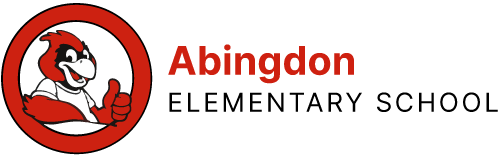Summer Ipad Use at Home
Connect to your Home Network
Step 1: Reset Network Settings
Find the Settings app, the icon for which is pictured below, and press it to open it.
![]()
Step 2: Sign In to your Home Network
Note: Neither staff at Abingdon nor staff in the APS Department of Information Services can be responsible for the configuration of your home network. If you need assistance setting up your home network, please contact your internet service provider (ISP).
On the left, find Wi-Fi. Press Wi-Fi.
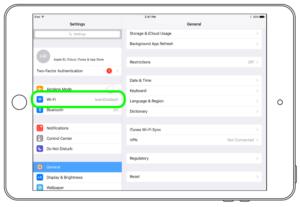
You will see a list of available home network names, called “SSIDs.” Select your home network name and sign in to your home network as you would with any other device.
If you still cannot connect…
The above steps should resolve all connectivity issues at home. Your first step in troubleshooting is to check the status and configuration of your home network. If you are confident that your home network is not the problem, reach out to Information Services for support.
 Contact
Contact  Calendars
Calendars Careers
Careers Engage
Engage  District
District